Lately, a number of users have taken to the internet to report the Google Pixel 3 XL Black Screen problem. They’ve noted instances where their Pixel 3 XL screens have turned black, rendering their devices unresponsive. While this issue may not be of grave concern if it stems from software-related causes, it can become significant if there’s an underlying hardware problem. If you happen to experience this error, there’s no need to panic, as we’ve outlined some troubleshooting steps to address and resolve the Google Pixel 3 XL Black Screen issue.
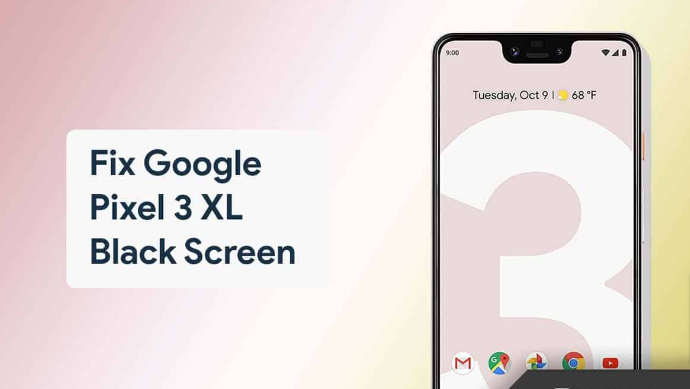
Reasons Behind Facing Google Pixel 3 XL Black Screen Issue
Prior to proceeding with the solutions, it’s crucial to understand the potential causes of encountering the black screen problem on the Google Pixel 3 XL. Below, we outline some reasons that may lead to the Google Pixel 3 XL black screen issue:
- Power Depletion: A black screen may result from a lack of power. If your phone is completely drained or fails to power back on, it can lead to a black screen. This often happens when the device is damaged or if there’s a screen-related problem.
- Software Bugs: Random software bugs can also render your phone unresponsive, potentially causing the Google Pixel 3 XL black screen issue.
- Physical Damage: Damage to your Google Pixel 3 XL, such as a fall resulting in a broken display or exposure to water, can be a root cause of this problem.
Fix Google Pixel 3 XL Black Screen Issue
If you’ve been dealing with the Google Pixel 3 XL black screen problem, you should follow the troubleshooting steps provided below:
- Charge Your Device If your device has run out of battery, it’s likely the cause of the issue. Try charging your device and then attempt to power it on. Wait for about 15 minutes before turning it on. Ensure that you’re using an original or certified charger for charging. If this doesn’t resolve the problem or your device is already charged, proceed to the next troubleshooting step in this guide.
- Force Restart Your Pixel 3 XL If you’re confronted with the Google Pixel 3 XL black screen issue, consider force restarting your Pixel 3 XL. In many instances, this problem can be linked to random system crashes, which can often be remedied by force restarting the Pixel 3 XL. To do this, press and hold the Power button for 30 seconds or longer until the logo appears on the screen.This action will force a restart of the device, and the black screen problem should no longer persist. However, if you continue to experience the black screen issue on your Pixel 3 XL, proceed to the next troubleshooting step outlined in this guide.
Boot Pixel 3 XL To Safe Mode
The Google Pixel 3 XL black screen issue can sometimes be linked to specific apps you’ve installed on your device. To pinpoint the app causing the problem, you’ll need to boot your phone into Safe Mode. Follow the steps below to do this:
- Turn off your Pixel 3 XL.
- Next, press and hold the Power button. When the boot animation begins, simultaneously press and hold the Volume Down button.
- Your phone will start in Safe Mode, indicated by “Safe Mode” at the bottom of the screen.
- Begin manually uninstalling apps. Remove apps that you suspect may be causing the black screen issue. Review and uninstall any apps you believe might be responsible. If the problem started after installing a specific app, uninstall it to address the issue.
If the problem persists despite these efforts, consider visiting a service center for professional assistance. If your phone was dropped or damaged, hardware issues may be to blame. For instance, if your device displays cracks, a damaged screen, or noticeable dents, these physical factors may be the root cause of the issue. In such cases, seeking repair at a service center is advisable.
In Conclusion
these are the potential steps to resolve the Google Pixel 3 XL black screen issue. The problem may arise from either software or hardware-related causes. The fixes detailed in this article should assist in resolving software-related problems. However, if the issue is rooted in hardware damage, a visit to the service center is recommended for a solution.