In today’s digital age, children enjoy unprecedented access to a vast array of content, with YouTube emerging as one of the most popular platforms for exploring videos tailored to their interests.
While YouTube offers an extensive range of content, parents often express concerns about the types of videos their children may come across on the platform. To address these worries, YouTube Kids was introduced. This dedicated platform creates a secure and curated environment where children can enjoy age-appropriate videos and discover their favorite content.
The process of activating YouTube Kids on a smart TV via kids.youtube.com/activate is relatively straightforward. In this guide, we will walk you through the essential steps to ensure your child’s YouTube Kids experience is both safe and engaging. Let’s embark on this guide together.
What is kids.youtube.com/activate?
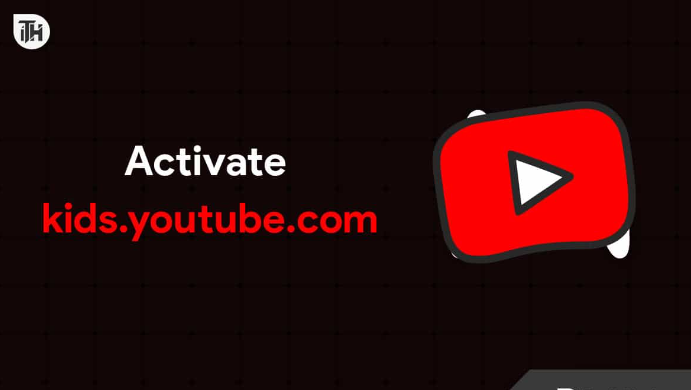
This is the link for enabling the YouTube app for your child on a smart TV. To begin, go to Kids.youtube.com/activate and establish a dedicated YouTube Kids account for your child. Afterward, when you select “Sign In” within the YouTube Kids app, the app will provide you with a unique code. This code is what you’ll use to activate the YouTube Kids app on your smart TV or Android box.
What Are The Features of the YouTube Kids App?
With YouTube Kids, you have a range of robust parental controls at your disposal for monitoring your child’s online experience. Here are some key features of YouTube Kids:
- Multiple Kid Profiles: You can create up to 8 different kid profiles within the YouTube Kids app.
- Content Management: You have the ability to eliminate inappropriate videos and channels from all profiles by blocking them.
- Search Restriction: Within the YouTube Kids app, you can disable the search function, ensuring a more controlled and safe viewing environment.
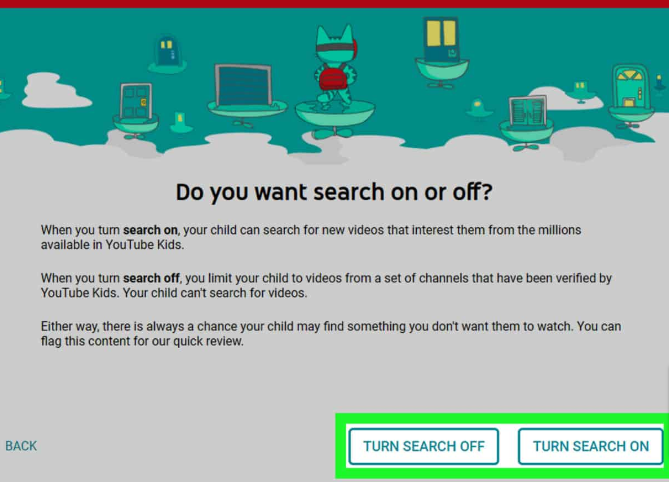
- At any given moment, you have the ability to review the watch history of any child profile.
- You can establish time restrictions to manage the usage of the YouTube Kids app effectively.
How to Install YouTube Kids on Android TV
If you’re operating on Android TV OS 7.0 or a more recent version, you can easily install the YouTube Kids app. We recommend updating your Android TV if you’re currently using an older version.
To proceed, follow these steps:
- Navigate to the Android TV’s home screen.
- Access the “Apps” section.
- Open the “Play Store” by clicking on its icon.
- Utilize the “Search” function by selecting the magnifying glass icon and enter “YouTube Kids” in the search box.
- From the search results, choose the YouTube Kids app icon.
- To initiate the download of the YouTube Kids app, click the “Install” button.
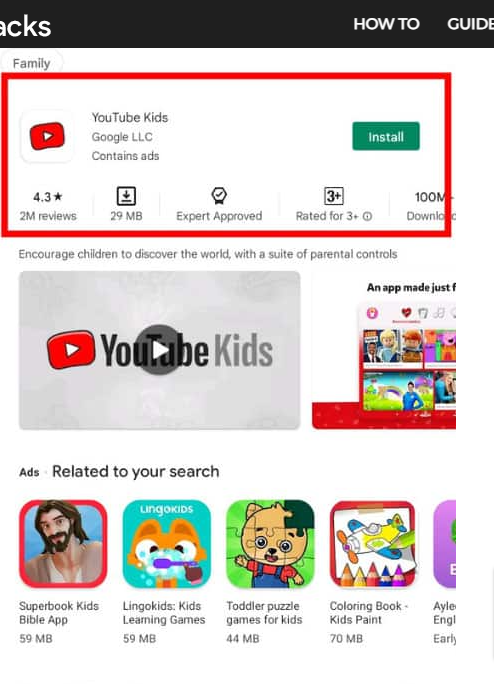
- On your Android TV, open the YouTube Kids app.
Activate Kids.youtube.com/activate on Any Smart TV
You can seamlessly activate YouTube Kids on any Smart TV by following the provided steps. Let’s go through the process:
Step 1: Establish Your YouTube Kids Account
Begin by setting up a YouTube Kids account for your child(ren). Here’s a step-by-step guide on creating a YouTube Kids account:
- Open youtubekids.com on your smartphone or PC.
- In the top left corner, click on the “Profile” tab accompanied by the “Watch it again” message.
- Initiate the sign-in process by having a parent click “Get Started.”
- To proceed, you will be required to have a Gmail account before selecting “Next.”
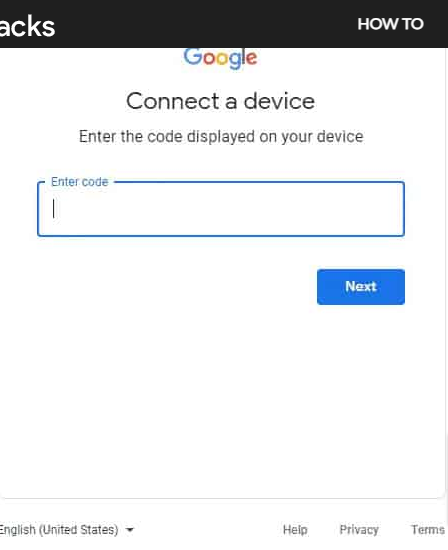
- Kindly provide your birth year to verify your age, and then click “Submit.” Please note that entering your child’s name here will prevent the setup of a YouTube Kids account.
- At this point, you have the option to select “Read Text” for detailed information, followed by clicking “Next” to explore the features of YouTubekids.com.
- Next, you’ll be prompted to sign in as a parent using your Google account. Click “Sign In” to proceed. If you choose to “Add a new account,” your child’s YouTube Kids activity won’t be included in your YouTube history.
- For the YouTube Kids profile setup, a pop-up window will appear, requesting you to sign in with your Gmail account. With this linked Google account, you’ll be able to view all the search history your children have generated on YouTube when you visit youtubekids.com.
- After completing the aforementioned steps, you’ll have the capability to activate YouTube Kids on your TV and access your child’s YouTube search history.
Step 2: Connect YouTube Kids to Your TV
Let’s get started by outlining how to set up YouTube Kids on your TV:
- Launch the YouTube Kids app on your TV.
- To confirm your age, input your birthdate.
- You’ll have the option to choose whether or not to sign in. This decision will determine whether you’ll use YouTube Kids as a guest or activate the YouTube Kids app on your TV.
- In this scenario, you’ll be presented with both the YouTube Kids activation code and kids.youtube.com/activate on your TV.
- Using your smartphone or PC, navigate to kids.youtube.com/activate.
- Enter the YouTube Kids activation code displayed on your TV.
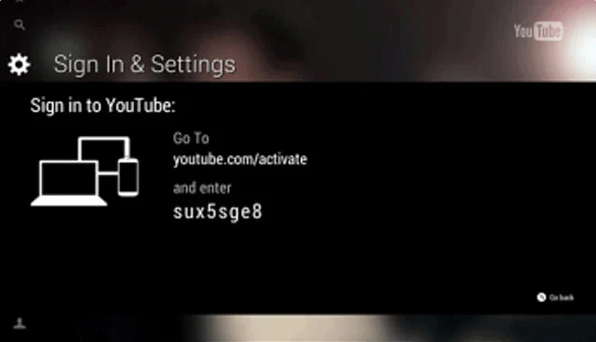
- On the TV screen, select Submit to verify the activation code.
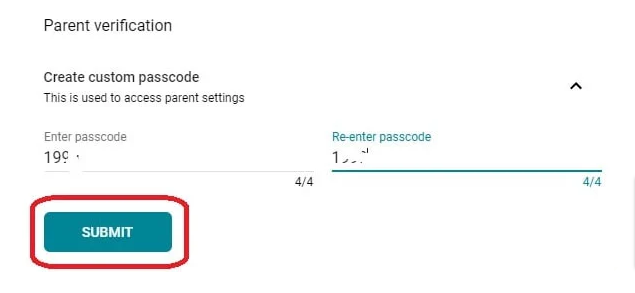
Activate Youtube Kids on LG Smart TV Using kids.youtube.com/activate
- From your LG Smart TV’s main menu on the home screen, access the LG Content Store.
- Look for “YouTube Kids” and choose the app.
- Download and install the YouTube Kids app on your LG Smart TV.
- To open the YouTube Kids app, return to the LG TV’s main menu.
- Opt to sign in as either a guest or a registered user by selecting “Yes.”
- On the TV screen, make note of the YouTube Kids activation code. Please refrain from closing the app.
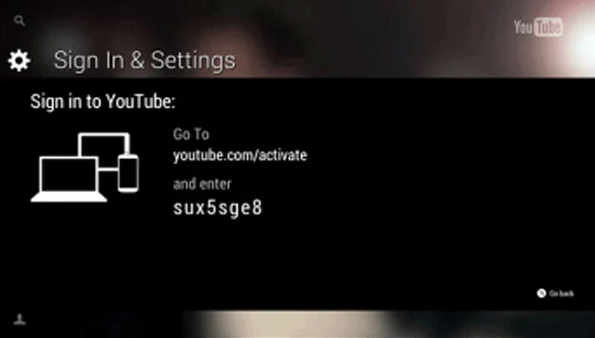
- Using your smartphone or PC, visit kids.youtube.com/activate.
- Next, input the activation code that’s visible on your TV screen.
- Click “Connect” and proceed to sign in with either your Gmail account or your child’s YouTube Kids profile.
Activate YouTube Kids on Apple TV Using kids.youtube.com/activate
- Access the App Store on your Apple TV.
- Perform a search for “YouTube Kids.”
- Click on “Get” to download the free YouTube Kids app for your Apple TV.
- Once the YouTube Kids app is installed, launch it.
- When prompted, select “Yes, sign me in.”
- Your TV will display the YouTube Kids activation code and instruct you to visit kids.youtube.com/activate.
- To activate your TV, open a web browser and navigate to kids.youtube.com/activate, then input the code shown on the screen.
- Choose “Connect” and log in with your YouTube account, Gmail account, or select the child profile you created on youtubekids.com.
Activate on YouTube Kids on Samsung Smart TV Using kids.youtube.com/activate
- On the Samsung Smart TV remote, press the home button.
- Navigate to “Apps.”
- If the YouTube Kids app is not already installed on your Samsung TV, select it from the menu.
- In the top right corner, choose “Samsung Apps” and utilize the Samsung search magnifier.
- On your Samsung TV, search for “YouTube Kids” and select “Install.”
- After the installation of YouTube Kids, open the app and choose “Yes, sign me in.”
- On a computer or phone, visit kids.youtube.com/activate.
- Click “Connect” after inputting the activation code from the TV screen.
- Sign in using your Gmail account or select the YouTube Kids profile you previously created.
Tips for Safe Usage of YouTube Kids
Parental Engagement: Even though YouTube Kids is a secure platform, it’s essential for parents to remain actively engaged in their children’s digital experiences. You can participate in the app with your child, watching videos together and discussing what piques their interest.
Content Reporting: It’s crucial to inform YouTube Kids if you come across any inappropriate or misleading content. This helps maintain the app’s safety and quality standards.
Regular Watch History Checks: Periodically review your child’s watch history to ensure they are viewing appropriate content and to better understand their interests.
Educational Content: To make the most of their time on YouTube Kids, encourage your child to explore educational channels and playlists.
How to Delete YouTube Kid’s Profile

To remove kids’ YouTube profiles, you have two options. Here are the methods:
- You can delete your child’s YouTube account directly through the YouTube Kids app.
- Alternatively, you can delete a child’s YouTube Kids account or profile through the settings of the parent account associated with the child’s YouTube account.
How to Check Smart TV Compatibility?
YouTube Kids can be activated exclusively on Smart TVs that support the YouTube Kids app. Most contemporary Smart TVs, particularly those operating on Android TV or utilizing Roku, offer a dedicated YouTube Kids app. To confirm compatibility with your specific TV model, please refer to the official YouTube Kids website or check your Smart TV’s app store.
From Author’s Desk
That’s the process for activating YouTube Kids through the kids.youtube.com/activate link. We trust that you now have the means to oversee and control your child’s YouTube viewing experience. If you have any questions or uncertainties about this matter, please feel free to reach out in the comments, and we’ll be delighted to provide further assistance.