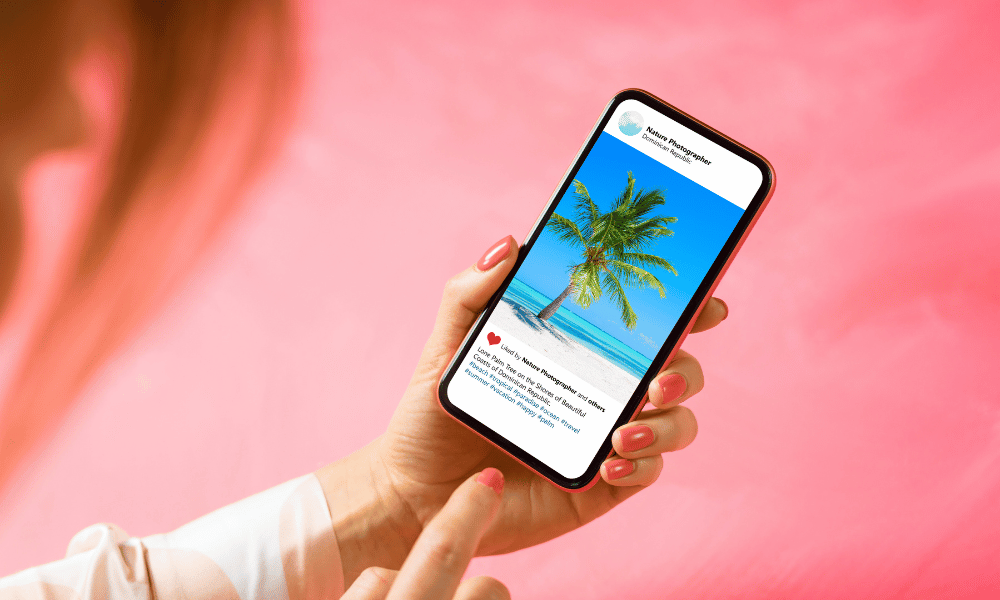Instagram provides a range of features for engaging and connecting with other users, and among them is Instagram Direct Messenger, a handy tool for direct communication with other Instagram accounts. However, there are certain features lacking on Instagram, such as the ability to archive a chat.
Not to worry, we’ve conducted research and identified a few ways to archive Instagram chats without the need for additional applications. For instance, you can make use of vanish mode on Instagram or transition from a personal to a professional account.
This article will explore the various methods for archiving Instagram messages in detail. Be assured, we’ve extensively tested each of these methods for your convenience.
Archiving Instagram Messages Through Professional Account
Certainly, this approach is not a direct method for archiving messages; it requires a sequence of steps involving the transformation of your private account into a professional account and subsequently switching it back to a private account.
Step #1: Open the Instagram application
- Log in to the Instagram application.
Step #2: Convert Personal Account to Professional Account
To transition to a professional account on Instagram, follow these steps:
- Click on the three bars located at the top right of the screen.
- Then, select the “Settings” button.
- In the search bar, type “Switch to professional account” and choose the relevant search result.
Step #3: Professional Account Setup
Now, click the “Continue” button repeatedly until the “What best describes you” page appears. Choose one of the suggested options and click “Done.” A question will pop up asking, “Switch to a professional account,” and click “OK.” Then, another page will ask, “Are you a creator?” Choose the “creator” option.
For the page that asks, “Share logins using account center,” select “not now.” Finally, click on the cross button, and your professional account is now ready!
Step #4: Transferring Messages from Primary to General Section
To archive a chat on Instagram, follow these steps:
- Navigate to the messages page where all your chats are listed in the primary section.
- Hold onto the conversation you want to archive.
- Select the option “Move to General.”
- Your chat will now be moved to the general section, effectively archiving it.
Step #5: Reverting to a Personal Account
After archiving the chat, return to your Instagram home page. Click on the three bars located at the top right of the page to access the menu. Then, go to the settings page.
In the search bar, type “switch account type” and choose the relevant option from the search results. Next, opt to “switch to a personal account.” Your account will now be reverted to a personal account.
How to Activate TikTok QR Code and Watch on TV
Step #6: Checking the Archived Messages
Upon archiving the chat, when you visit the chat page, the conversation will be stored in the archive, with no visible option to view it. However, switching back to a professional account will make the conversation visible again.
Archiving Instagram Messages Through Vanish Mode
Here’s how you can utilize vanish mode to archive messages:
Step #1: Launch the Instagram application
Log in to the Instagram application
Step #2: Access the chat page
Tap the home icon on the screen, and then choose the “message” icon located at the top right of the screen.
Step #3: Archiving messages using vanish mode
To archive a chat on Instagram, select the chat you wish to archive. Then, swipe up on the chat to activate the “Vanish” mode. This action will archive your conversation. Swiping up again will bring back your old chats.
Conclusion
Sometimes, you might want to archive Instagram messages for future reference. While there isn’t a direct method to archive your Instagram messages, you can still achieve the desired results using these alternative methods.