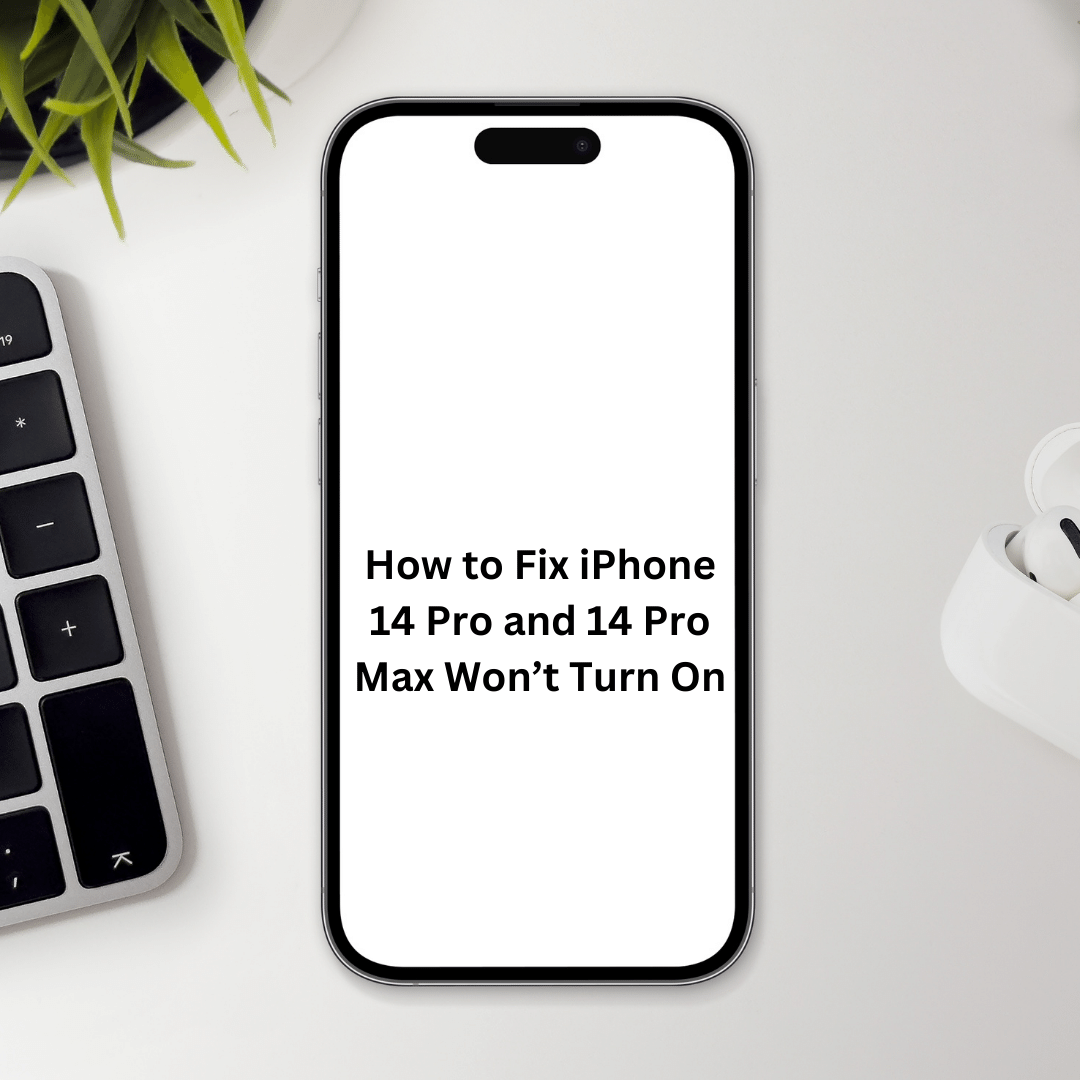Have you ever excitedly unboxed your shiny new iPhone 14 or 14 Pro Max, only to be met with disappointment as it refuses to power on? This can be an immensely frustrating and disheartening experience. The iPhone 14 Pro and 14 Pro Max stand as Apple’s latest flagship models, equipped with cutting-edge features. However, users may encounter instances where their devices simply won’t turn on.
Encountering such a problem can be distressing, particularly if your phone plays a crucial role in your communication, work, or entertainment. The frustration is amplified when this happens right after your purchase. In this guide, we will present solutions to address the issue of the iPhone 14 Pro and 14 Pro Max not turning on. Additionally, we will delve into the reasons behind this problem and provide guidance on resolving it.
Why is My iPhone 14 Pro and 14 Pro Max Won’t Turn On
If your iPhone 14 Pro or iPhone 14 Pro Max is unresponsive and won’t turn on, it could be due to a depleted battery. Begin by charging the device for a while and checking if this resolves the issue. Another possibility is that your iPhone may be unresponsive if it has reached a high temperature.
Additionally, there are various other potential causes for your iPhone 14 Pro or iPhone 14 Pro Max failing to turn on. It might be a software glitch, a battery issue, a charging problem, or even hardware damage.
In some instances, there could be an inherent problem with the iPhone itself, indicating a defect. In the next section, we’ll discuss ways to avoid encountering such issues when purchasing an iPhone.
How to Fix iPhone 14, 14 Pro, and 14 Pro Max Not Turning On
If your iPhone 14 Pro or iPhone 14 Pro Max refuses to turn on, follow these steps calmly and methodically. Ensure you go through each solution without skipping any.
Fix 1: Try Keeping the Power Button Pressed
If the power button doesn’t respond with a single click, press and hold it for an extended period, like 30 seconds. This prolonged press might prompt your device to power on. If not, proceed to the next solution.
Fix 2: Plug in the Phone
Purchase a separate adapter if not included, and connect it to your iPhone. Charge your phone for 2-3 hours. Afterward, press and hold the power button while keeping the charger connected. Gradually increase the duration of pressing the power button until your device powers on.
Fix 3: Force Restart Your Phone
Ensure your phone is charged to at least 80%. Follow these steps for a force restart:
- Press and hold the Volume Up button.
- Quickly release and press the Volume Down button.
- Without releasing the Volume Up button, press and hold the Power button for approximately 5 seconds.
- Continue holding the Volume Up button until the Apple logo appears.
If the Apple logo appears but your device doesn’t start, proceed to the next solution.
Fix 4: Wait for Some Time
After applying the fixes, wait for some time, allowing your iPhone to acclimate. iPhones may fail to turn on due to extreme temperatures. After waiting, attempt the fixes again. If unsuccessful, wait for a day and then visit the nearest Apple Store for assistance.
Fix 5: Visit Apple Store
If all else fails, visit the nearest Apple Store immediately or contact the place of purchase. If bought online, initiate the return process promptly. Seeking support from the Apple Store or retailer is crucial for further assistance and potential resolution of the issue.
How to Prevent Apple iPhone 14 Pro That Won’t Turn On
Instances where the iPhone 14 Pro and 14 Pro Max completely fail to power on are exceedingly rare, given Apple’s reputation for producing high-quality products. However, in the rare event of such an occurrence, it’s crucial to take immediate action by reaching out to the Apple Store for assistance.
When purchasing the phone from a physical store, it’s advisable to thoroughly test the device before finalizing the purchase. This proactive approach ensures protection against potential issues. Additionally, acquiring the Apple Care plan is recommended, offering additional protection in the event of future problems.
For online purchases, particularly from platforms like Amazon, it’s wise to document the entire unboxing process with a video. Given Amazon’s OTP (One-Time Password) requirement before delivery, a careful inspection of the smartphone is essential before accepting the delivery.
If the delivery person prevents you from opening the box, you have the right to refuse the delivery, and Amazon will handle the situation accordingly. Should you encounter any issues post-delivery, initiating a return or visiting the Apple Store is advised. Contacting customer service for guidance in such cases is also recommended.
The Bottom Line:
That concludes our guide on resolving the issue of an iPhone 14 Pro or iPhone 14 Pro Max not powering on at all. We sincerely hope this guide has been helpful to you. If you persist in experiencing difficulties, please feel free to leave a comment below for further assistance.