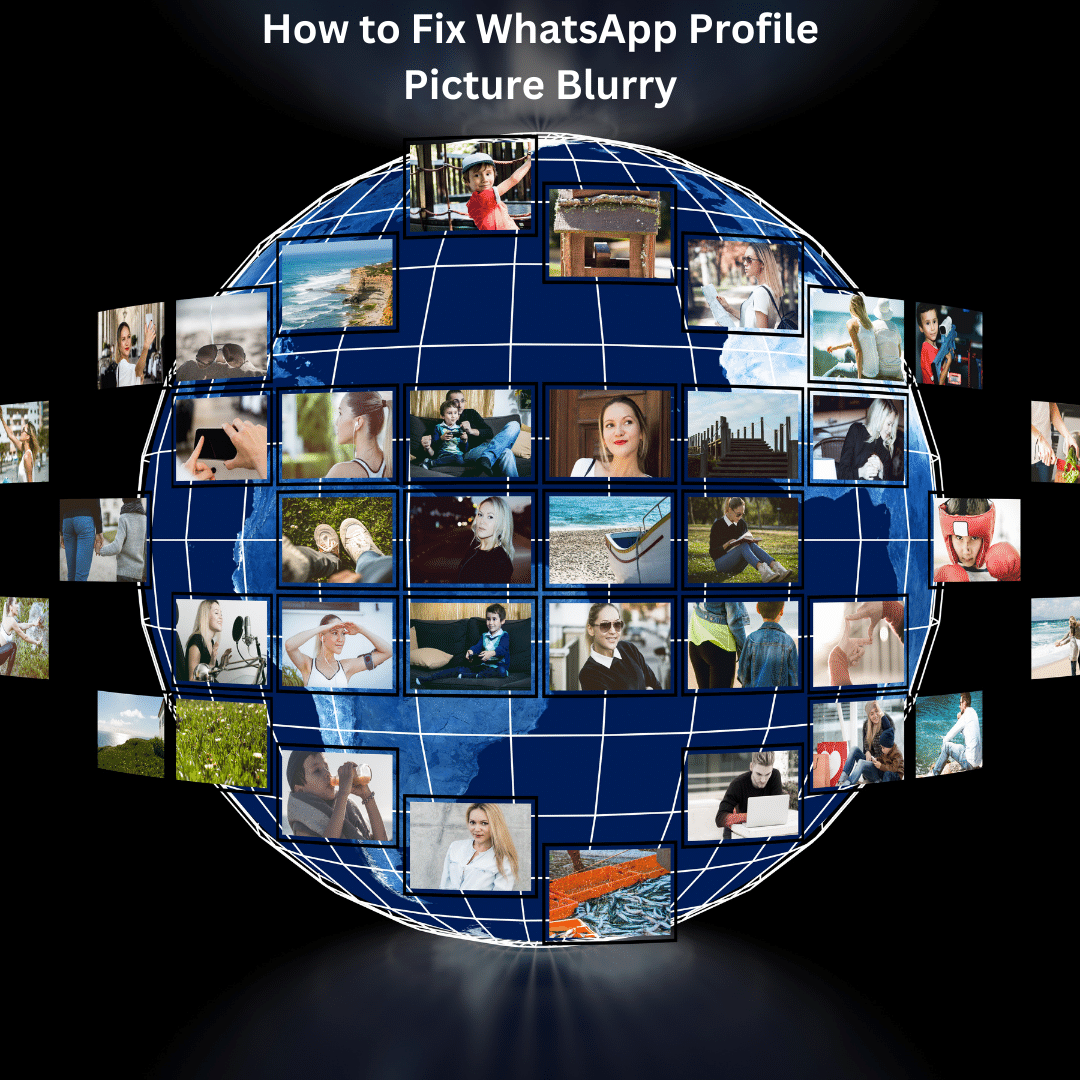WhatsApp, boasting over two billion active users globally, stands as a widely utilized instant messaging application. Despite its popularity, users may encounter a common concern: the degradation of profile picture quality. In this comprehensive guide, we explore multiple strategies to rectify the issue of WhatsApp compromising the resolution of profile pictures.
Decoding WhatsApp Profile Picture Resolution
Unveiling the Compression Process
Before diving into solutions, it’s crucial to understand how WhatsApp manages profile pictures. The application employs automatic compression on uploaded images to optimize data usage and save storage space. However, this compression can lead to profile pictures appearing blurry or pixelated due to a reduction in image quality.
WhatsApp’s profile pictures have a resolution cap of 640×640 pixels, which falls below the standards of modern smartphone cameras. To ensure your profile picture maintains clarity on WhatsApp, editing before uploading becomes essential.
Resolving WhatsApp Profile Picture Quality Issues in 2023
Uploading a High-Quality Image
If WhatsApp is compromising the quality of your profile picture, consider these fixes:
- Select a High-Quality Image: Upload a high-resolution image already compressed to 640×640 pixels. Crop and resize it using a photo editing program or website. This ensures your profile picture appears crisp and clear.
Clearing WhatsApp Cache
If the problem persists, try:
- Clearing the Cache:
- Navigate to your phone’s Settings.
- Go to “Apps & notifications” or “App settings.”
- Choose “WhatsApp” from the list.
- Access “Storage” or “Storage & cache.”
- Tap on “Clear cache” to delete temporary files.
- Re-upload your profile picture after clearing the cache.
Using a Third-Party App
For an extra boost, consider:
- Third-Party App Enhancement: Download a photo editing app like Adobe Lightroom.
- Import your profile picture.
- Adjust settings like sharpness and clarity.
- Export the edited image.
- Upload the enhanced image as your new WhatsApp profile picture.
Updating WhatsApp
Ensure you have the latest version by:
- Updating WhatsApp:
- For Android: Open Google Play Store, search for “WhatsApp,” and tap “Update” if available.
- For iOS: Open App Store, search for “WhatsApp,” and tap “Update” if available.
- Launch WhatsApp after updating to check for profile picture clarity.
Checking Image Format
Consider the image format:
- Changing Image Format: Convert your profile picture to JPEG format for better compatibility and compression. Use a photo editing app or website to convert and save the image in JPEG format.
Adjusting WhatsApp Settings
Fine-tune your settings for optimal quality:
- Adjusting App Settings:
- Open WhatsApp and go to Settings.
- Tap on “Chats” and then select “Chat settings.”
- Ensure “Show media in gallery” is enabled.
- Optionally, disable “Save to camera roll” under “Media auto-download.”
Activate Global TV Smart TV, Roku, Apple TV
Why Does the Blurry Profile Picture Issue Occur?
Unraveling the Compression Conundrum
The blurriness of WhatsApp profile pictures stems from automatic image compression. As WhatsApp strives to conserve storage and minimize data usage, uploaded images undergo compression. This process, essential for efficient operation, inadvertently diminishes image quality, leading to blurry or pixelated profile pictures.
WhatsApp imposes a maximum resolution limit of 640×640 pixels, significantly lower than the capabilities of modern smartphone cameras. Consequently, high-resolution images are compressed to fit within this limit, resulting in compromised image quality.
In Conclusion
A blurry WhatsApp profile picture is a byproduct of necessary image compression. To showcase your best self, choose a professional profile picture and employ the right techniques. By following the steps outlined in this guide, you can address the issue of a blurry WhatsApp profile picture and present a clear and sharp representation of yourself. If you have further queries or require assistance, feel free to comment below. We’re here to help.