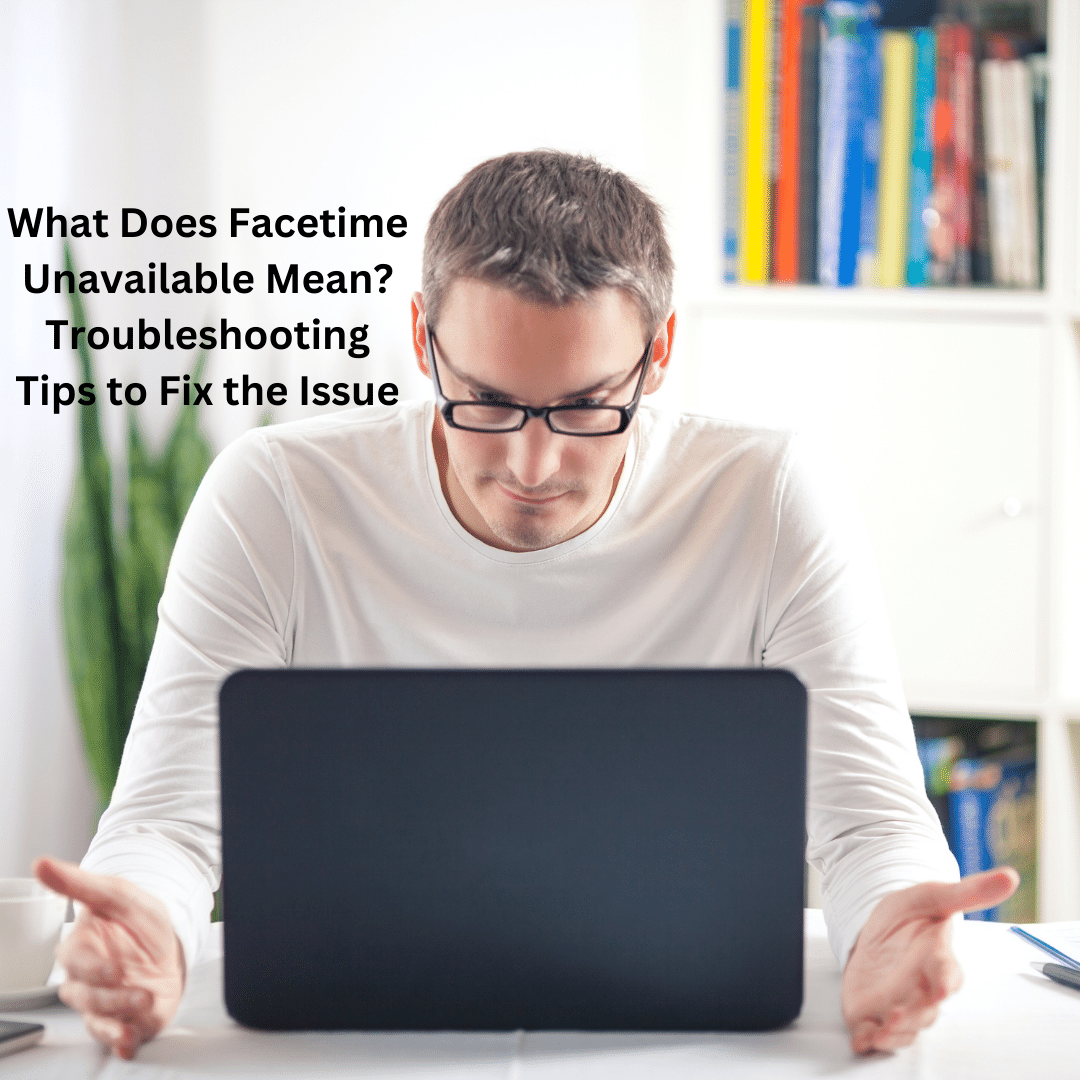Unlocking the Mystery of Facetime Unavailability
In today’s digital age, staying connected is paramount. So, when you encounter the frustrating message “Facetime Unavailable,” it’s natural to seek swift solutions. Let’s delve into the intricacies of this issue and equip you with troubleshooting tips to swiftly resolve it.
Understanding “Facetime Unavailable”
The first step in tackling any problem is understanding it. “Facetime Unavailable” typically surfaces when the application encounters difficulties establishing a connection. Whether it’s a server hiccup or a network issue, this error can disrupt your seamless communication experience.
Troubleshooting Tips: Navigating the Facetime Maze
1. Check Your Internet Connection
A stable internet connection is the backbone of Facetime. Ensure you’re connected to a robust Wi-Fi network or have ample cellular data.
2. Update Facetime and iOS
Outdated software can be a breeding ground for glitches. Head to your device’s settings and ensure both Facetime and iOS are up to date.
3. Verify Apple System Status
Sometimes, the issue might be on Apple’s end. Check the Apple System Status page to ensure that Facetime services are operational.
4. Restart Your Device
The classic troubleshooting technique – a simple restart can do wonders. Power down your device, wait a moment, and then power it back up.
5. Reconfigure Facetime Settings
Dive into Facetime settings and toggle the app off and on. This might refresh the connection and eliminate the “Facetime Unavailable” hiccup.
6. Check for Restrictions
If you’ve enabled restrictions on Facetime, it might lead to unavailability issues. Review your device settings to ensure no restrictions are hindering your Facetime usage.
How to Reset Voicemail Password on T-Mobile: A Simple Guide
Elevating Your Facetime Game
Now that we’ve covered the basics, let’s explore advanced fixes to ensure your Facetime experience remains flawless. Beyond the usual troubleshooting, these tips will help you overcome persistent “Facetime Unavailable” issues.
Unraveling the Complexities
7. Clear Facetime Cache
Much like a cluttered closet, a full cache can impede performance. Navigate to your device settings, find Facetime, and clear its cache to give it a fresh start.
8. Reset Network Settings
If the problem persists, consider resetting your device’s network settings. This can resolve underlying network configuration issues that may be causing the “Facetime Unavailable” error.
9. Reinstall Facetime
Sometimes, a clean slate is the best solution. Uninstall Facetime, restart your device, and reinstall the app to ensure you have the latest version and a fresh installation.
🚀 Supercharge Your Facetime
As you embark on this journey to conquer “Facetime Unavailable,” consider these pro tips:
✨ Optimize Your Wi-Fi Signal: Position yourself closer to the router for a stronger connection.
✨ Update Device Firmware: Ensure your device firmware is up to date for optimal compatibility.
✨ Contact Apple Support: When all else fails, reaching out to Apple Support can provide tailored solutions for your specific situation.
The Final Facetime Frontier
In conclusion, “Facetime Unavailable” may present challenges, but with a proactive approach and a bit of tech-savvy finesse, you can overcome them. Remember, technology is designed to simplify our lives, and Facetime is no exception. Implement these advanced fixes, stay connected, and let Facetime be the seamless conduit for your virtual interactions.
Now, armed with a wealth of troubleshooting knowledge, go forth and Facetime with confidence! If you found these tips helpful, share the wisdom and keep the digital conversations flowing seamlessly.