How to Fix Unauthorized or Unfamiliar Charge with Apple, If you’ve recently noticed an unauthorized or unfamiliar charge on your Apple.com/Bill statement, you’re not alone. Many Apple users encounter this issue at some point, and it can be quite perplexing. However, there’s no need to panic. In this comprehensive guide, we will walk you through the steps to address and resolve unauthorized charges on your Apple.com/Bill. We’ll cover everything you need to know to regain control of your finances and ensure the security of your Apple account.
Understanding Unauthorized Charges
Before diving into the solutions, let’s first understand what unauthorized charges on Apple.com/Bill are. These charges typically appear on your credit card or bank statement and may be for services or products you didn’t purchase. They can range from app subscriptions to in-app purchases, and they can sometimes be the result of billing errors.
Check for Legitimate Purchases
The first step in addressing unauthorized charges is to double-check your recent Apple-related purchases. It’s possible that you or someone in your family made the purchase and simply forgot about it. Log in to your Apple account and review your purchase history to confirm any legitimate transactions.
Read Also: How to Activate Netflix on All Devices
Contact Apple Support
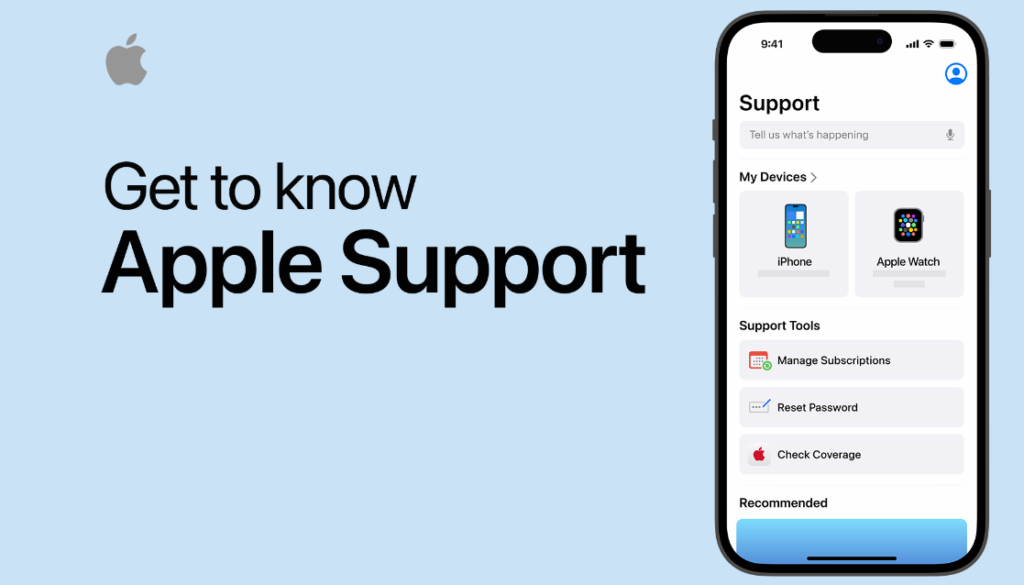
If you’ve verified that the charges are indeed unauthorized, the next step is to contact Apple Support. Apple has a dedicated team to assist customers with billing issues. You can reach them via phone or through the Apple Support website. Provide them with the details of the unauthorized charges and they will guide you through the resolution process.
Collecting Essential Information
Before contacting Apple Support, make sure you have the following information on hand:
- The date of the unauthorized charge
- The amount of the charge
- The name of the product or service associated with the charge
- Any email receipts or confirmations you received
Dispute the Charges with Your Bank
In addition to contacting Apple Support, it’s a good idea to get in touch with your bank or credit card issuer. Inform them about the unauthorized charges and ask for assistance in disputing them. Most financial institutions have procedures in place to handle such disputes and can initiate an investigation.
Strengthen Your Apple Account Security
To prevent future unauthorized charges, it’s crucial to enhance the security of your Apple account. Here are some steps you can take:
Change Your Password
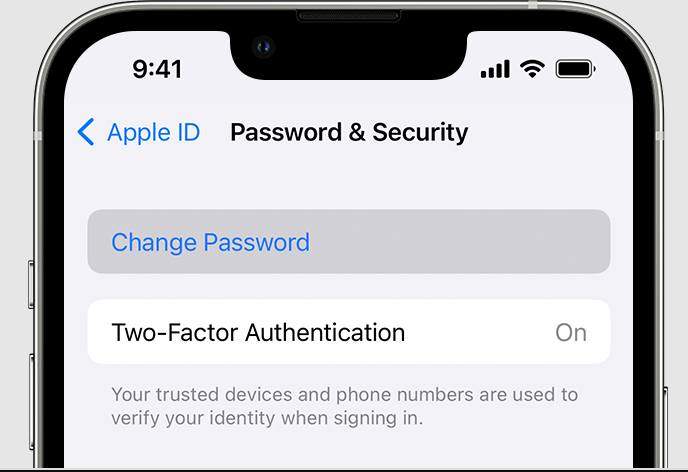
Regularly changing your Apple ID password can help protect your account. Create a strong, unique password that includes a combination of letters, numbers, and special characters.
Enable Two-Factor Authentication
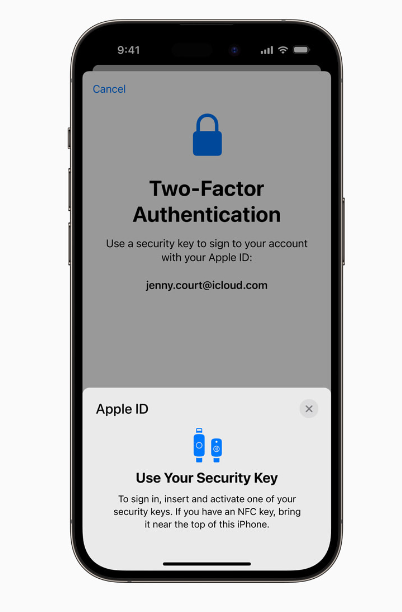
Two-factor authentication adds an extra layer of security to your account. It requires you to enter a verification code sent to your trusted device before gaining access to your account.
Review and Manage Family Sharing
If you’re part of a Family Sharing group, ensure that everyone in your family is aware of their responsibility regarding purchases made through the shared payment method.
Monitor Your Statements
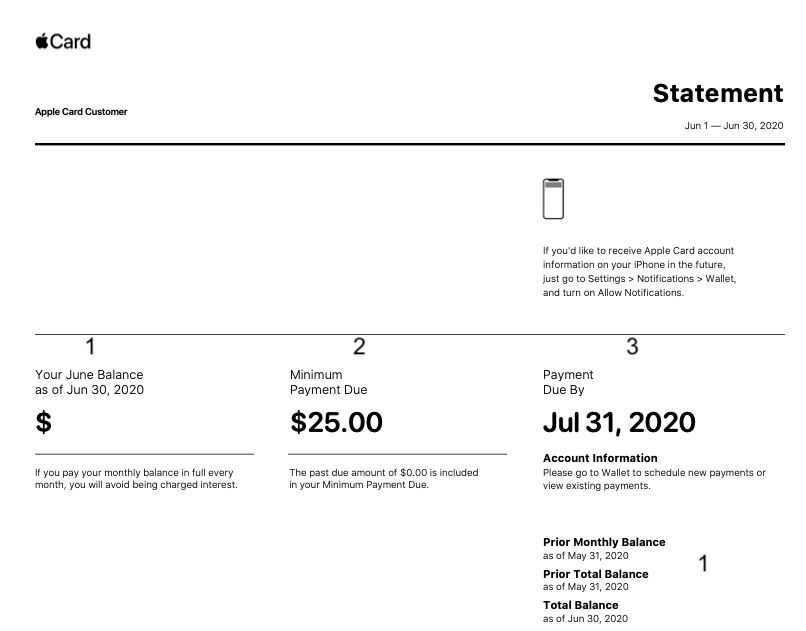
To catch unauthorized charges early, it’s essential to monitor your credit card or bank statements regularly. Set up alerts for any unusual activity, and report any suspicious charges immediately.
Conclusion
Dealing with unauthorized or unfamiliar charges on Apple.com/Bill can be worrisome, but by following the steps outlined in this guide, you can take control of the situation. Remember to contact Apple Support, your financial institution, and take proactive measures to secure your Apple account. By doing so, you can resolve the issue and prevent it from happening again in the future.
FAQs
- What should I do if I see an unauthorized charge on my Apple.com/Bill statement? If you notice an unauthorized charge, first check your recent purchases for legitimacy. If it’s indeed unauthorized, contact Apple Support and your bank or credit card issuer.
- How can I change my Apple ID password? To change your Apple ID password, go to the Settings app on your Apple device, select your name, tap “Password & Security,” and choose “Change Password.”
- What is Two-Factor Authentication, and why should I enable it? Two-Factor Authentication adds an extra layer of security to your Apple account by requiring a verification code from your trusted device. It’s highly recommended to enable it for added protection.
- Is there a way to prevent unauthorized charges from occurring in the first place? Yes, you can prevent unauthorized charges by regularly monitoring your account statements, securing your Apple account, and educating your family members if you use Family Sharing.
- Where can I get further assistance if I encounter issues with my Apple.com/Bill? For any billing-related issues with your Apple.com/Bill, you can contact Apple Support or visit the Apple Support website for guidance and support.