How to Reset and Change Discovery Plus, In today’s digital age, passwords are the keys to our online lives. Whether it’s streaming your favorite shows, accessing your bank account, or shopping online, your passwords play a crucial role in safeguarding your personal information. If you’re a Discovery Plus subscriber and need to reset or change your password, you’re in the right place. In this guide, we’ll walk you through the step-by-step process of resetting and changing your Discovery Plus password, ensuring your account stays secure.
Why Reset or Change Your Password?
Before we delve into the “how-to” aspect, let’s briefly discuss why you might need to reset or change your Discovery Plus password:
Read Also: Activate Paramount Plus Apple TV
- Security Concerns: If you suspect that someone else may have access to your account or your password has been compromised, it’s essential to reset your password immediately to protect your account.
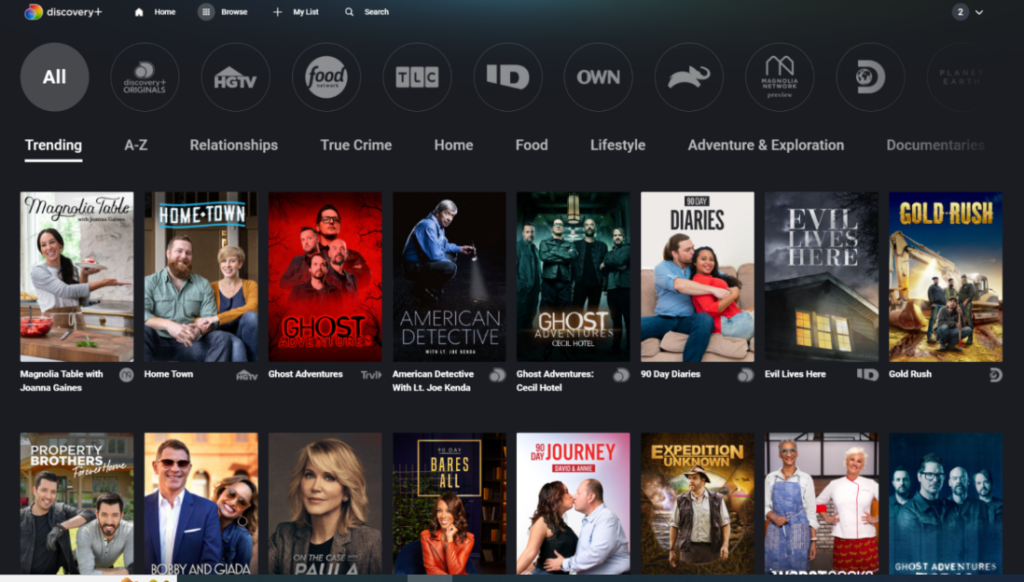
- Forgotten Password: It happens to the best of us. You might have simply forgotten your password, and resetting it is the quickest way to regain access to your account.
- Desire for a Stronger Password: It’s a good practice to change your passwords regularly, especially if you’ve been using the same one for an extended period. Updating your password enhances your account’s security.
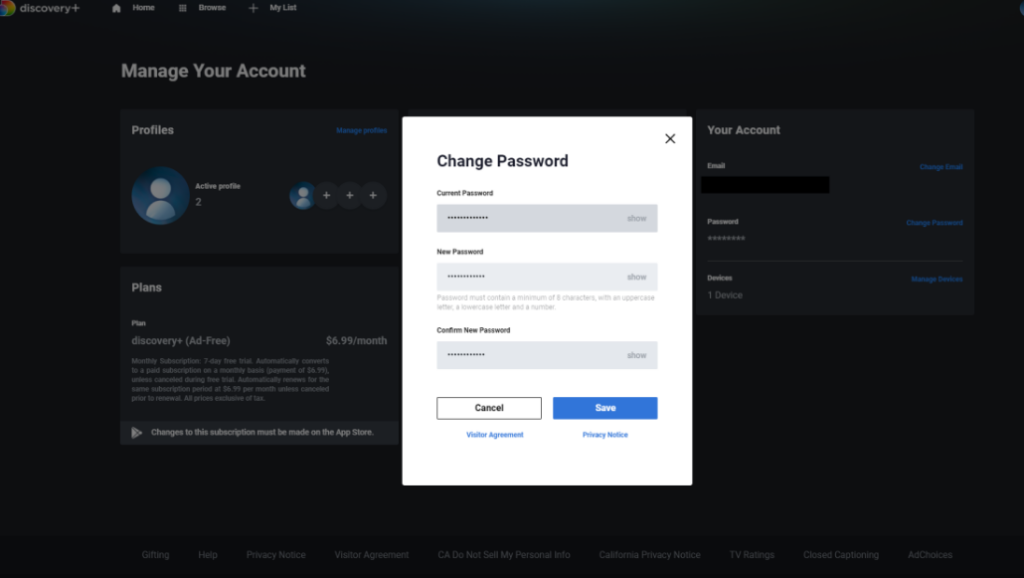
Now, let’s get into the nitty-gritty of resetting and changing your Discovery Plus password:
Resetting Your Discovery Plus Password
- Visit the Discovery Plus Website: Open your web browser and go to the official Discovery Plus website (www.discoveryplus.com).
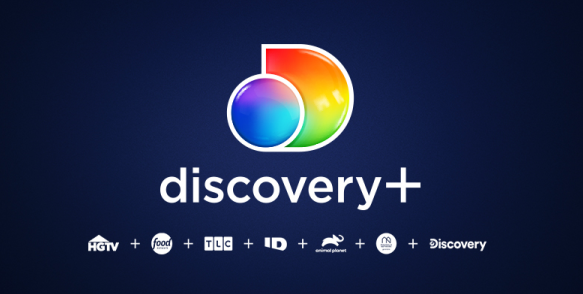
- Click “Sign In”: On the top right corner of the homepage, click on the “Sign In” button.
- Forgot Your Password?: Below the login form, you’ll find a “Forgot Your Password?” link. Click on it.
- Enter Your Email: Input the email address associated with your Discovery Plus account and click “Submit.”
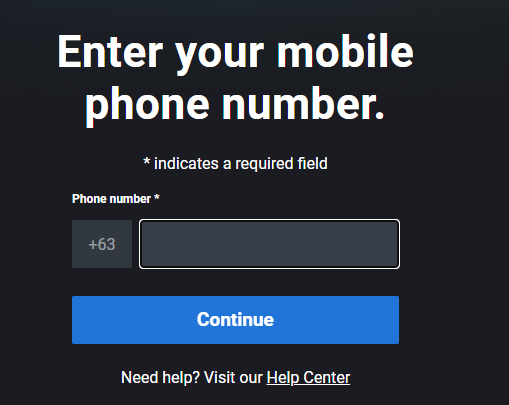
- Follow the Instructions: You will receive an email with instructions on how to reset your password. Follow the provided link, and you’ll be prompted to create a new password.
- Create a Strong Password: When setting your new password, make sure it’s strong and unique. Use a combination of letters, numbers, and special characters.
- Confirm Your Password: Confirm your new password by entering it again.
- Done!: Congratulations, you’ve successfully reset your Discovery Plus password. You can now log in with your new credentials.
Changing Your Discovery Plus Password
If you want to change your password for security reasons or just because it’s time for a refresh, follow these steps:
- Log In to Your Account: Visit the Discovery Plus website and log in using your current email and password.
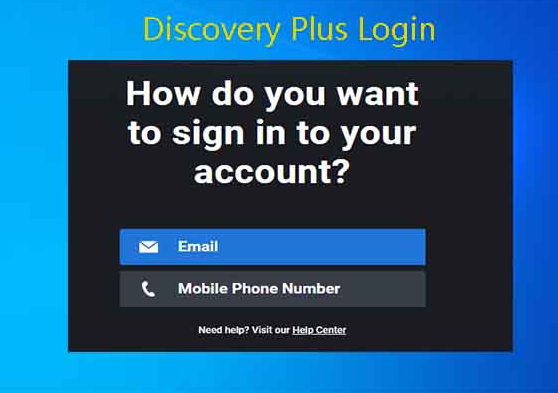
- Change Password: In the Settings menu, you’ll find an option to “Change Password.” Click on it.
- Profile Settings: Click on your profile picture in the top right corner, and from the dropdown menu, select “Settings.”
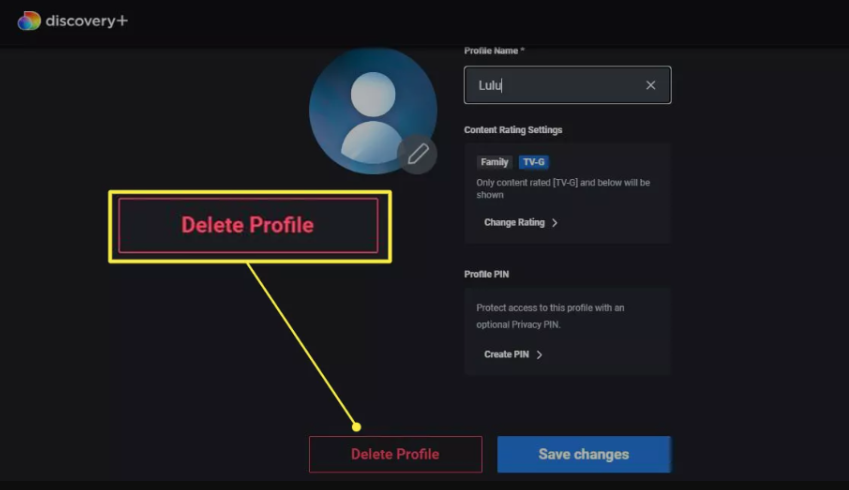
- Enter Current and New Password: You’ll be prompted to enter your current password and your new desired password. Ensure your new password meets security criteria.
- Save Changes: After entering your new password, click “Save Changes.”
- Confirmation: You should receive a notification confirming that your password has been changed successfully.
Conclusion
Your online security is of paramount importance, and taking steps to protect your accounts is a responsible and necessary action. By following the simple steps outlined in this guide, you can reset or change your Discovery Plus password with ease. Remember to choose strong, unique passwords, and consider using a password manager to keep your online accounts even more secure. Enjoy your favorite Discovery Plus content with peace of mind, knowing your account is in good hands.