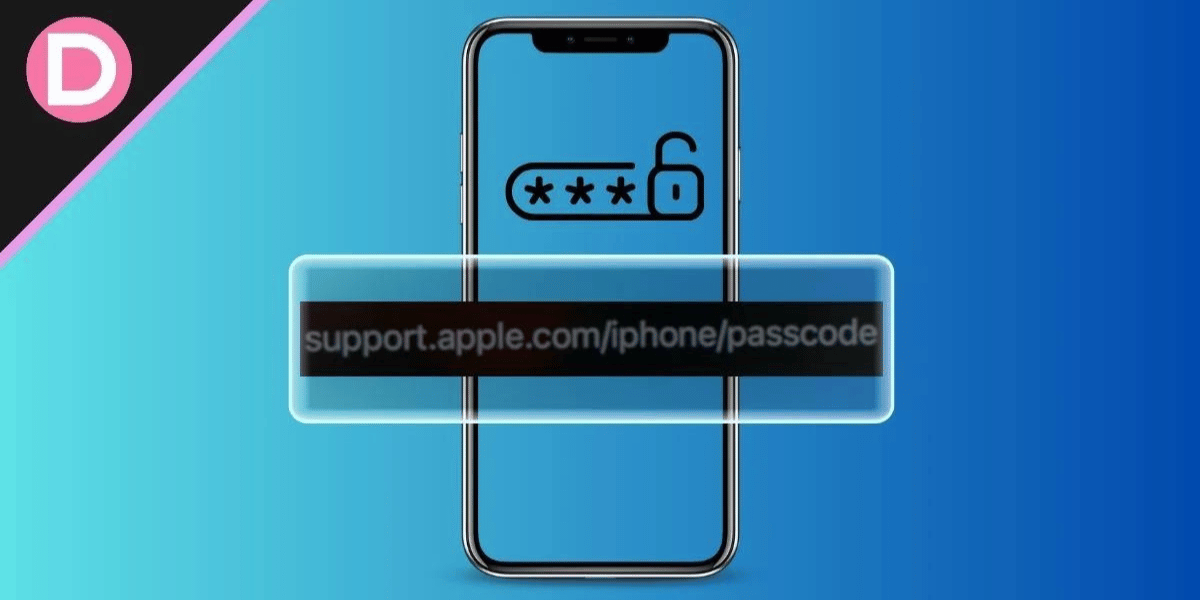“Your iPhone serves as a repository for crucial documents, photos, and messages. But what happens when you encounter a challenge like the ‘Support Apple Com iPhone Passcode’ error? When this message appears on your device, it can be both vexing and concerning. However, there’s no need to worry. In this guide, you will discover methods to resolve the ‘Support Apple com iPhone Passcode’ problem and regain access to your iPhone without losing your data.”
What Does support.apple.com/iphone/passcode Error Mean?
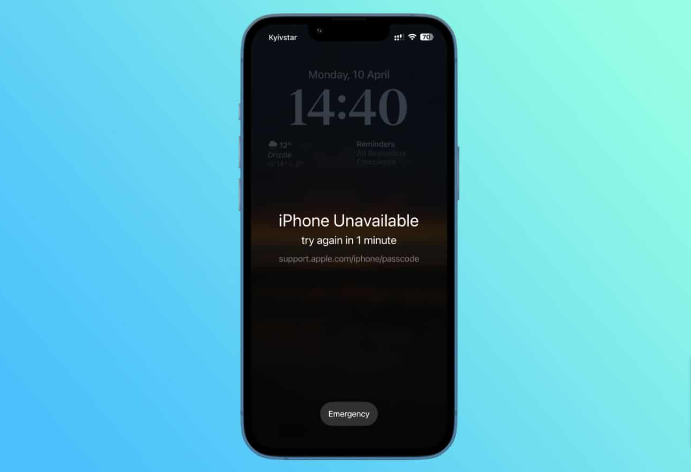
“There is no official iPhone error message that explicitly states ‘support.apple.com/iphone/passcode.’ This term is sometimes used informally by individuals or websites to describe problems related to iPhone security or passcodes. When a passcode-related issue arises on an iPhone, it typically appears in a more specific and informative format, providing additional details.”
Is Apple Able to Help You Recover Your Password?
“In iOS 16.3 or later, after a few unsuccessful attempts, the message “iPhone Unavailable, please try again in x minutes” will be displayed. For iPhones running iOS 15.2, you also have the option to erase your device by selecting the “Erase iPhone” button, which will trigger the message “support.apple.com/iphone/passcode.”
If you find yourself locked out of your iPhone and encounter the “iPhone Unavailable” message, it may be advisable to contact Apple support. It’s important to note that Apple does not have a direct method for recovering your passcode. They prioritize user security and do not have access to your passcode or personal information.”
When Will ‘support.apple.com/iphone/passcode’ Happen?
“To safeguard your privacy and deter unauthorized access, Apple incorporates a security feature. When an incorrect passcode is repeatedly entered, the device is subject to lockout. After five unsuccessful attempts, the device remains locked for one minute.
Continuously entering the wrong passcode can make it increasingly difficult to recall. Following ten incorrect attempts, your device becomes permanently locked. In the event of a security lockout, several options appear at the bottom of the screen.
These options are available for iOS 15.2 or higher. The first choice permits you to make an emergency call, while the second enables device erasure. Selecting ‘Erase iPhone’ triggers the display of ‘support.apple.com/iphone/passcode.'”
Is it Possible to Unlock The Support.apple.com/iphone/passcode Screen Without a Computer?
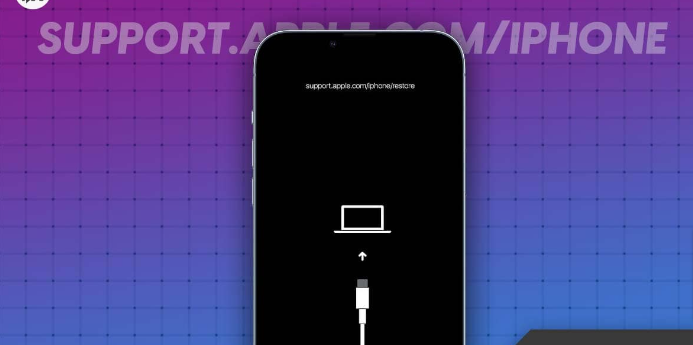
“Depending on your iPhone’s iOS version, it is feasible to unlock it without a computer using the methods outlined below. Here, you will find effective ways to eliminate ‘support.apple.com/iphone/passcode’ without the need for a computer.”
1. Using the Erase iPhone Option
“This method is applicable to devices running iOS 15.2 and newer. It’s essential to note that using this approach will result in the deletion of all data on your device, so ensure you’ve backed up your data beforehand. Follow these steps:
- When the ‘iPhone Unavailable’ screen appears, input your passcode incorrectly five times until the ‘iPhone Unavailable’ screen is visible.
- Subsequently, after entering your passcode again, you will notice the ‘Erase iPhone’ option in the lower corner of the screen.
- Tap ‘Erase iPhone’ and confirm the action.
- On your device, you will need to enter your Apple ID password to sign out.
- To permanently erase your data and settings, tap ‘Erase iPhone’ once more. If you have a backup, restore your data and settings and create a new passcode after your device restarts.
Using this method, you can unlock the ‘support.apple.com/iphone/passcode’ screen without the need for a computer. To prevent data loss during the process, it’s essential to back up your data and settings.”
2. Restore iPhone With iCloud
“At times, the ‘Erase iPhone’ option may not be visible when your iPhone displays ‘support.apple.com/iphone/passcode.’ If this situation applies to you, there’s no need to worry. Here’s how to recover your device when ‘Find My iPhone’ is activated:
- Visit icloud.com from any computer or internet-accessible smartphone.
- Sign in to your iCloud account using your credentials. Make sure to log out promptly after using someone else’s device.
- Click on ‘Find iPhone’ to access this feature.
- Once ‘Find My iPhone’ is active, a map displaying your iPhone’s location will appear. Choose ‘All Devices’ and select the disabled iPhone you wish to restore.
- The next step in the restoration process is to click ‘Erase iPhone.’ This action will erase all data on your device, including the previous passcode.
- After following these steps, you can recover your data by restoring your iPhone from an iTunes or iCloud backup.
Ensure your device is connected to the internet and ‘Find My iPhone’ is enabled before utilizing this method.”
3. Using iTunes to Remove the Passcode
“If you’re encountering the ‘support.apple.com/iphone/passcode’ issue, iTunes can come to your rescue. You can eliminate the passcode using iTunes with the following steps:
- Ensure you’ve previously synchronized your iPhone with the computer.
- When you open iTunes (or Finder on macOS Catalina and later), it should detect your device.
- In the event it asks for a passcode, either use another computer you’ve synced with or proceed to the next method.
- Allow iTunes to sync and create a backup of your iPhone.
- Once the backup process is complete, click ‘Restore iPhone.’
- Subsequently, click ‘Restore’ and follow the on-screen instructions. If prompted to restore your iPhone from an iTunes backup, select this option during the iPhone setup.
- From the list of backups, choose the most relevant backup, and your iPhone will be restored to that particular state.”
4. Using Any Third-Party Software
“Numerous third-party tools are available to assist in resolving the ‘support.apple.com/iphone/passcode’ screen issue. These tools come from companies like iToolab, Tenorshare, and others.”
How Can I Update or Restore My iPhone If I Can’t Use Recovery Mode?
“In situations where you are unable to update or restore your iPhone using recovery mode, or if the device’s buttons are damaged or unresponsive, it is advisable to reach out to Apple Support. They will provide guidance on how to arrange service for your iPhone.”
Sum Up
So, that’s how you can easily remove support.apple.com/iphone/passcode. It’s our hope that this guide has helped you. For more info regarding removing the passcode from your iPhone, comment below and let us know.